Personal VPN For Android Smartphones and Tablets:-
Enjoying censor free internet can be a dream. With all the censorship on the internet a person can feel like he
is in a prison cell trying to get out! Most countries in one way or other implement censorship which in a way can be dealt with on a computer with a proxy but proxy isn't always safe like all people think it is. All you personal information get scanned through the proxy server which can be passwords, banking information, credit card or debit card info or simply privacy related information.
There are also VPN services but in one way or another they too implement the limitations on its users even if you are paying top bucks for using it. For instance many VPN services only can be used according to allowd bandwidth. Many can be used within period of time.
This problem exist not only for PC users but also Smartphone users like Android phones, Tablets and PC users also face the problem of getting a proper VPN service which is good and reliable. But nowadays android developers are only interested in money and earning via Advertising and in this way they spam the apps and their users with pop ups etc. But what if i tell you that now you can actually create your personal vpn for android devices as well as other smartphones like Ios, Blackberry, Symbian etc!
Of Course this method is not totally free and you might contain advance stuff in it so if you are up to it then follow my lead and create a cheap VPN for Android devices and smartphones. Again this VPN will cost you $2.5 only monthly and you can connect two users meaning two users can use it! If you like you can also use it on PC.
In this tutorial i will teach you how to create a VPN on VPS for smartphones like Android, IOS, Window devices and Symbian(If supported by the device)
First you will need to purchase a VPS service so that you can create a VPN on it. VPS or Virtual Private Server is like a computer you are renting per month and can be used as a computer but due to its remote commands and of course Lunix Operating system many users fear that something will go wrong. But don't you worry about a thing because i am here to help you out.
There are many VPS hosting services in market but it all depends on your pocket and your usage at end. For instance if you simply need to visit sites and all that behind your personal VPN then you can choose a low price VPS services. But If you need heavy browsing power and you wanna stream HD Videos on it and then you should choose a more powerful VPS.
You can get a VPS for as low as $2.5 per month easily from the link below. But of course it will be un-managed so you will have to perform the things manually:-
But if you are heavy browsing junkie and like to watch and stream HD videos then i would recommend you to get a more powerful server. You can browse videos on the above server to but the packages offer different Bandwidth so better to choose a more powerful bandwidth for more powerful videos! You can get powerful VPS hosting for $6/month from the link below:-
Or you can use your own VPS the one that you already have!:D Now comes the hard parts which aren't all that hard if you follow my lead.
- First you will need to visit the VPS site that you just purchased or are already user of and then login to your account.
- Now after successful login you will need to install an operating system on your VPS. If you already have an operating system then you can skip this part. I recommend Centos 6 32 bit for better experience. Enter the details like username, Password etc and then simply wait. It will only take 2 minutes i think. If you can't find the install OS or Reinstall OS then visit your CPANEL or contact your VPS host for support.
- Now after successful VPS OS installation. Open browser on your computer and visit the site on it and download the Putty Software on your Desktop on PC or Laptop. To Get the Putty Software for Free go to this link and choose putty.exe from the list.
- After getting Putty on your desktop. Open Putty and enter the login details meaning you will have to enter the host IP from your CPANEL from VPS host. This will open a black window like command prompt.
- Now enter your VPS username. In most cases it will be root. Then press enter. It will prompt for password. Which is your login password the one you choose.
- After a successful login you must now download the OpenVPN server on your VPS. Don't worry its totally free and safe to download. Visit the OpenVPN's server software download page or this Link. After visiting the link click the one Centos Amd/x86 32-bit and copy the address like the one below:
- Now that you have the link. Use Wget command with the link to download the file on your VPS server. Like this wget http://swupdate.openvpn.org/as/openvpn-as-2.0.10-CentOS6.i386.rpm
- Now after a successful download install the package with the following command:- rpm -i openvpn-as-2.0.10-CentOS6.i386.rpm
- Now after successful installation. Go to your browser on the PC and enter the following address but replace the IP with your own VPS IP. Something like this :- https://your-VPS-ip-address:943
- On the page login with username as openvpn and password the one you choose and then you will see a download link for the PC version for the VPN software. Download it if you wanna run the software on PC as well.
- But for this tutorial you will need to download the following apps for the respective phones.
- Now that you got the apps for your phone all you need is hostname:- Your Ip of VPS. Username:- Openvpn and password the one you chosen and that is it!
There are no annoying advertisements and there is limit. Enjoy as much as you can, Use it as much as you can. Two persons can use the personal vpn simultaneously but if you want more users to use this vpn then you will need to purchase a license for more users but two users can use it for free!
If there is a problem then you can contact me via comments and hopefully i will be able to help you out. VPS are advance stuff so there will be more technical things involved but if you are stuck or wanna get help then contact me and maybe i will help you remotely for free!
A blog about online annoying solutions from online world of earning and much more. Learn about bitcoins, perfect money, payeer, Litecoin, dogecoin and many other cryptocurrencies.
Tuesday, March 3, 2015
How To Create VPN For Android?
Subscribe to:
Post Comments (Atom)


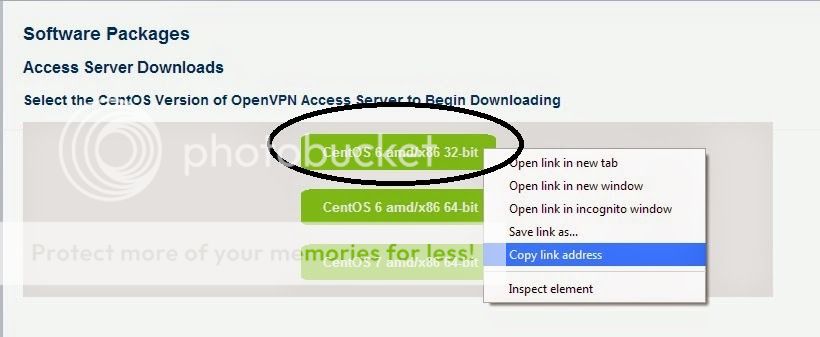
No comments:
Post a Comment